LIGHTWRIGHT 6 ADDRESSES AND VECTORWORKS
Many users run into problems when sharing addresses between Vectorworks® and Lightwright® 6. Here is some information that should help you make Data Exchange work easily with addresses.
Both Vectorworks and Lightwright have data fields that contain address information:
Vectorworks
Address
Universe
U Address
Universe Address
Lightwright
These three fields are always linked together, so changing any one automatically changes the others and the data is always valid. You can enter the Address in either absolute or universe format, and Lightwright will display it using whatever format is active in Setup/Address Format (which you can change at any time)
Vectorworks 2018 Spotlight Preferences - SP2
In Vectorworks, choose File/Document Settings/Spotlight Preferences, then on the Universe tab, choose Manually Assign the Dimmer and Universe.
In Lightwright's Data Exchange options, choose to edit Address in Vectorworks and set the Address Format to Universe [i.e. 3/18]
In Vectorworks, edit ONLY the Address field, using either Absolute or Universe format. Lightwright will automatically populate the Universe and U_Address fields. Do NOT edit the Universe and U_Address fields.
In Lightwright, edit any of the Address fields (Address, Universe, and DMX#).
Read the following topics for more information on how Spotlight handles addresses vs. how Lightwright works, to further understand your options and how to set them Vectorworks 2019 and earlier.
Lightwright Data Exchange Settings Prior to VW 2020
When you do a “perform complete export on exit” from Vectorworks to set up Data Exchange, be sure to include all three address fields in the list of export fields.
In Lightwright’s Data Exchange window, in addition to mapping worksheet columns to Vectorworks data fields, you need to click the Options tab and tell Lightwright which Vectorworks fields you will be editing.
Because the data in the Vectorworks fields may not agree with each other, Lightwright can get data from EITHER the Vectorworks Address field OR the Universe and U Address fields.
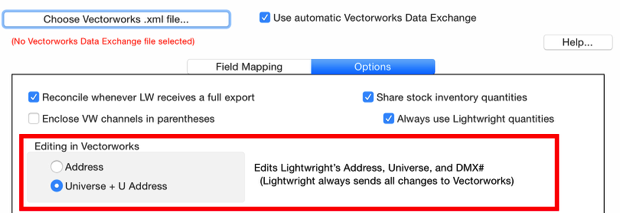
If you choose Automatically assign Universe in Vectorworks, then you must choose the Address option here and only edit the Address field in Vectorworks, using Absolute format data.
If you choose Manually assign the Dimmer and Universe, in Vectorworks, then you can use either option here.
If you choose Address, then always edit only the Address field in Vectorworks (using either Absolute or Universe format), as Lightwright will ignore changes made to the Universe and U Address fields (though it will fill them with data once it receives the Address or when you change anything in Lightwright).
If you choose Universe + U Address here, then always edit the Universe and U Address fields in Vectorworks. Lightwright will fill the Vectorworks Address field with data when it receives the universe and U Address data or when you make changes in Lightwright.
Address Format
Lightwright’s Options tab also lets you choose the format for the Vectorworks address field:
“Address as Range” fills the Vectorworks Address field with the starting and ending numbers for lights with a DMX footprint other than one. For example, “2/34-2/48”. When you edit the Vectorworks Address field, only enter the starting address, Lightwright will handle it from there.
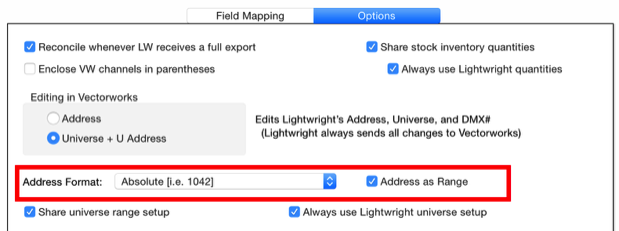
Universe Setup
If you choose Automatically assign Universe in Vectorworks, then you must make sure that the Universe entries in Vectorworks match those in Lightwright. Otherwise, you will have chaos.
Note that the Vectorworks Label field should be the Univ# from Lightwright, not Lightwright’s Label.
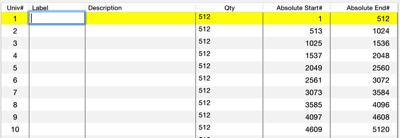
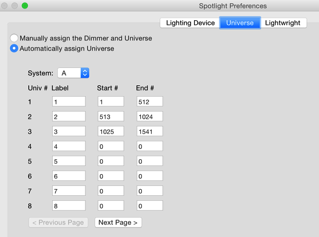
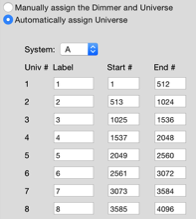
Other Options
These Lightwright options can help. Both are strongly recommended, as Lightwright’s universe options are more complete than Vectorworks.
The entire address, usually in absolute format:
The universe number:
The DMX address within the universe:
The universe number, followed by a slash and the DMX# within the universe:
Not all of these fields are available in all versions of Vectorworks.
Prior to Vectorworks 2020, the contents of these fields may not agree with each other.
U Address was called U Dimmer prior to Vectorworks 2016.
1771
4
235
4/235
Address
Universe
DMX#
The entire address, in either absolute or universe format:
The universe number (or universe label):
The DMX address within the universe:
1771
4/235
4
235
absolute
universe
Recommendations for Best Results - Prior to VW 2020
Spotlight Preferences has settings on its Universe tab that control how Vectorworks address fields behave.
When you choose Manually assign the Dimmer and Universe, all three address fields are available for editing in the Object Info Palette and you can enter anything you want into them (even invalid data). Vectorworks does not validate or sync the content of these fields between each other. As a result, the contents of these fields may not agree with each other. For instance, you can enter 2284 as the Address, 1 as the universe number, and 789 as the U Address, and Vectorworks will not alert you to the conflicts or try to correct them.
Recommendations for Best Results - Vectorworks 2020
In Lightwright 6.0.30 and later, look in the Help menu for the LW6 Reference Manual.pdf and open it. Beginning on page 217, there is detailed information on how to convert addresses in older versions of Vectorworks to use the new address fields in Vectorworks 2020 and how to set up Data Exchange with Lightwright 6.0.30.
